First Glance
Let's get familiar with our platform. In this guide we will show how you can interact with the platform through our application, and using the Python SDK.
Python SDK
Our Python SDK(Software Development Kit) helps us, and our more technical users interact with the platform. Without it, you can't use the platform to it's full extent. But more on that later.
We will try to cover all the basics, if you are new to this, there might be a lot of new concepts, we will cover them as we go. Use our search function to find more information about a subject. If you have any questions, don't hesitate to ask us in our Slack community.
Let's begin by opening the Ocean Data Platform.
The Ocean Data Platform is located at app.hubocean.earth.
If you are registered as a user, then go ahead and sign in.
And don't forget to bookmark
New user?
If you don´t have account, register here.
The Platform this is the "no-code" way of interacting with our platform.
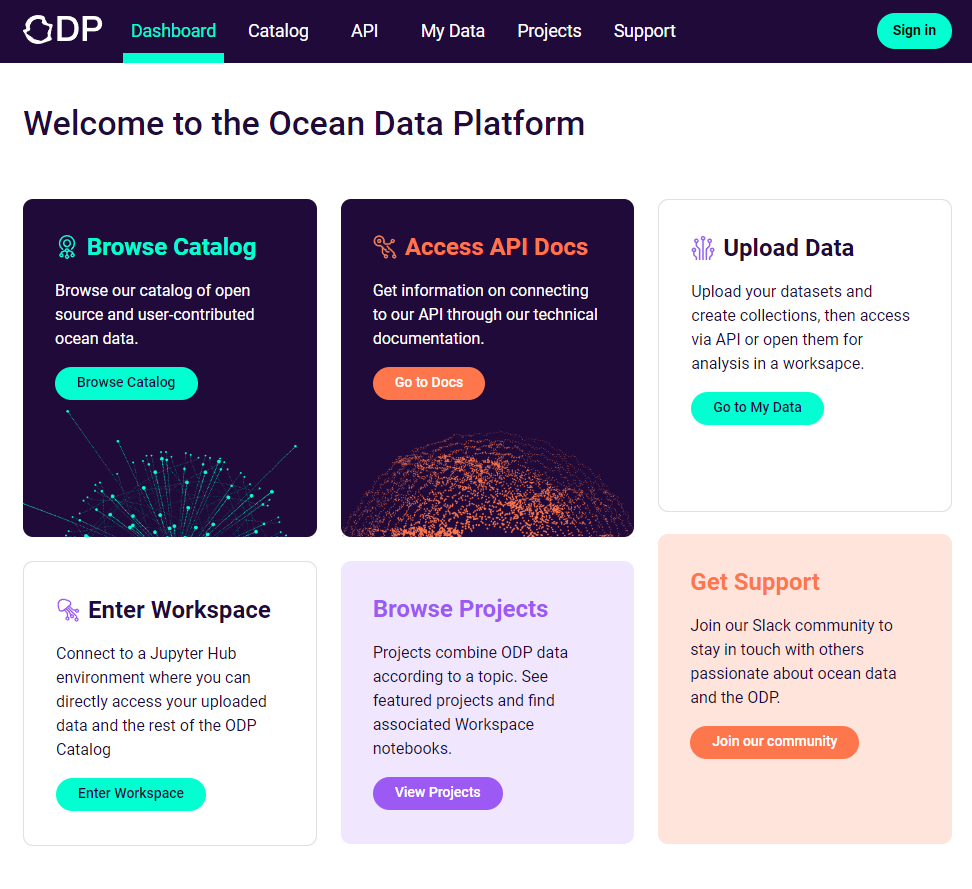
In the Platform, you can:
- Explore data that are open to the public
- Access certain types of data
- Create and upload certain types of datasets
- Manage your data
Enter Workspace link's to our workspaces. This is a python environment close to our data. Here you can use what ever tools you like - like our SDK!
Browse Projects are apps built on top of our platform. Making data more accessible.
Test our Python SDK
If you have a user, and can log into the app, you should be able to use the SDK as well.
Install the SDK like this:
pip install odp-sdk
For the SDK to know who you are, there are several ways to authenticate.
From within our Workspace you can just:
# Install SDK - Currently needed
pip install odp_sdk
# Import client
from odp.client import OdpClient
# Create a client, this is where the authentication is set up.
client = OdpClient()
# Print all items in the catalog.
for item in client.catalog.list():
print(item)
If you're doing this from within our workspaces, the SDK will automagically get your credentials for you.
But if you are doing this from outside of the workspaces, like on your own computer this browser window will pop up:

There are other ways of authorizing described in the SDK reference.
Click "next" in the bottom right corner to proceed...
